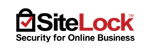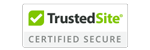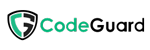Have you recently changed your domain’s nameservers, but your website still won’t load? Don’t panic — the issue might not be with your server or website. The culprit is often something called DNS cache.
What is DNS Cache?
DNS (Domain Name System) is like the phonebook of the internet — it translates your domain name (e.g., example.qa) into the IP address of the server where your website is hosted.
To speed up future visits, your computer or device stores this lookup result locally in what's called the DNS cache. However, when you change nameservers or update DNS records, this cache can become outdated, pointing to the wrong or old IP.
⚠️ Common Issue: Nameservers Changed But Site Not Loading
If you've just changed your nameservers in your domain registrar panel, but the site isn't resolving yet:
-
Check propagation status:
Visit https://dnschecker.org
Enter your domain and check if the new nameservers or A record IP have propagated globally. -
Avoid Conflicts:
Ensure your domain is pointing to only one set of nameservers.-
✅ All records should be managed in a single DNS server
-
❌ Don't mix Cloudflare, Registrar, and Hosting DNS together unless you're sure what you're doing
-
All DNS entries (A, MX, TXT, etc.) should point to the same hosting provider for consistency.
-
How to Clear Your DNS Cache
Sometimes your browser or operating system still keeps the old IP. Here’s how to flush that cache:
On Windows
-
Press
Windows + R, typecmd, and press Enter. -
In the black terminal window, type:
-
Press Enter – You’ll see a message:
Successfully flushed the DNS Resolver Cache.
Shortcut Method (Refresh IP Stack)
-
Restart your computer
-
Restart your Wi-Fi router (it will get a new IP, and force DNS refresh)
On Mobile (Android / iPhone)
-
Airplane Mode Trick:
-
Turn Airplane Mode ON, wait 10 seconds
-
Turn it OFF
-
-
This disconnects and re-establishes DNS resolution.
-
Manual DNS Clear (Optional):
-
On Android, go to
Settings → Apps → Chrome/Browser → Storage → Clear Cache -
On iPhone, go to
Settings → Safari → Clear History and Website Data
-
Still Not Working?
-
Try loading the website using a different network (e.g., mobile hotspot)
-
Try with
http://andhttps://both -
Check browser developer tools (F12 → Network) for DNS or SSL errors
-
Contact your web hosting provider to confirm DNS entries are correctly set
Final Tip from Unitech
DNS changes can take up to 24 hours to propagate globally, depending on TTL settings. Be patient, check with tools like dnschecker.org, and don’t forget to flush your DNS cache on every device you’re testing from.